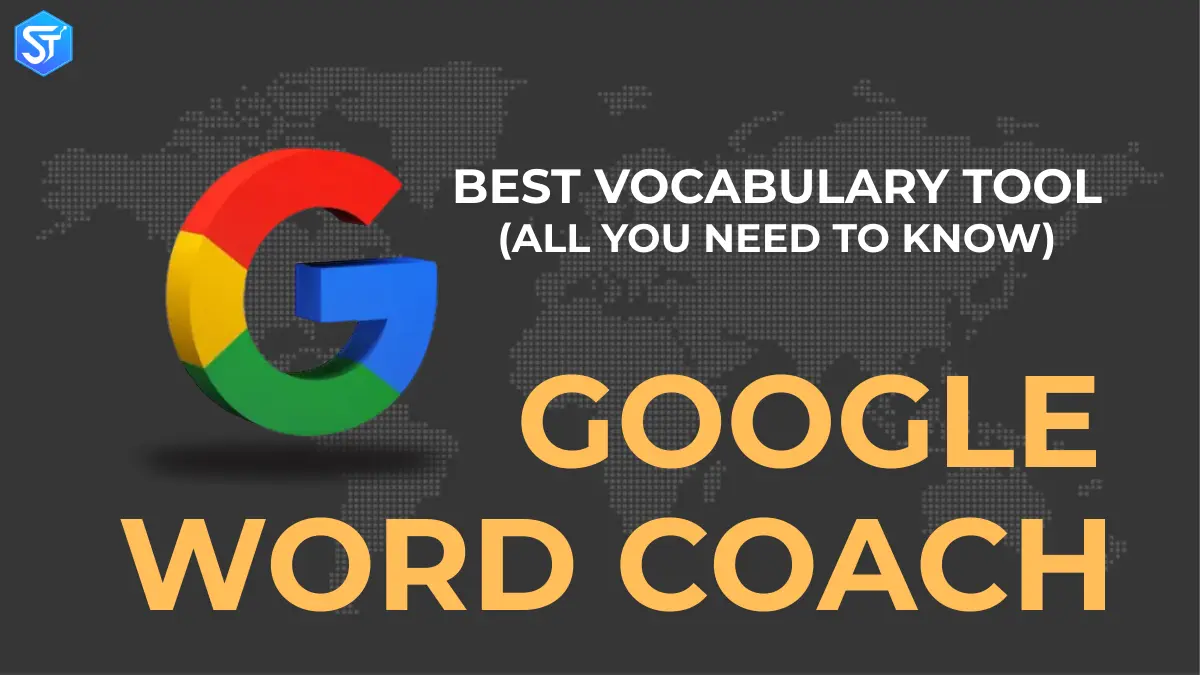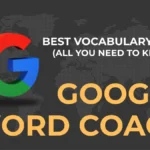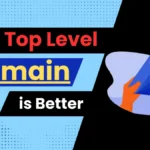In this blog, we’ll show you all about Google Word Coach. It helps you build your English vocabulary and makes learning easy and fun. We’ll also share easy steps to get started, like how to open it on the Google app, play the quiz, and try it in other languages like Hindi. You’ll also learn how to create shortcuts, check your scores, and why there’s currently no official app. If you’re new to English or want to brush up on your skills, this guide will help you get the most out of Google Word Coach.
Can learning a new language be fun? Google thinks it can. Google Word Coach is a quiz game that helps people practice English words and meanings while having fun.
You might have seen this game in search results when you search for the meaning or translation of words. But how does Google Word Coach Quiz actually work, and what can you do with it? This blog gives you the answers.
What is Google Word Coach?
Google Word Coach is a simple quiz game on the web that helps you learn English in a fun way. Google created this game so that people can increase their English vocabulary and use the language better. It is helpful for people who do not speak English well but want to improve, such as non-native speakers. However, if you already know English, you can still play this game for fun and to stay active in learning.
The quiz appears in Google Search when you look at the dictionary or translation box. You can also see it by typing “Word Coach” in the Google search bar.
To play this game, you just need to choose answers to simple multiple-choice questions about things like synonyms and antonyms. The interactive style keeps the quiz fresh and keeps you engaged because Google’s system changes the questions frequently. In the future, Google may bring this game to more people in other languages.
How to open Google Word Coach?
Google Word Coach is a fun and easy game, but many people think that it only works on Android or iPhone. This idea is not true because you can also play the game on a computer or laptop.
To show you, we have shared the steps that make it easy to open Google Word Coach on any device. The steps are:
- First, open your browser by double-clicking on its icon.
- When the browser window opens, type Google Word Coach in the search bar.
- Next, press Enter or click on the search button. The results page will appear, and you just need to click on the first option.
- After clicking, Google Word Coach will open in English. You will know that it is correct when the page looks like the Word Coach game.
- Once you have completed these steps, you can start playing the game without any problems.
How is Google Word Coach different from other Google services?
Google Word Coach is different from other Google tools. You can start it in just a minute by typing ‘Google Word Coach’ in your phone browser. Google added this option to make learning easier and keep users active on the platform. Google already has a dictionary and thesaurus that can provide answers in one click. But Word Coach is special because it helps improve English vocabulary with fun games, quizzes, and an easy learning style.
This tool was released in 2018 and is helpful for both new learners and those who already know English. It teaches users new words as they are used. With Google Word Coach, you don’t need another English learning app. It was launched in many non-English speaking countries like India and will soon reach other places and more languages.
When you answer correctly, you get points. If you answer incorrectly, Google shows the correct word and explains why. You can also save the app to your phone’s home screen, so you don’t have to sign in again every time.
Google Word Coach is a useful tool for anyone looking to improve their English skills. It offers a fun and easy way to build vocabulary and learn the language step by step.
Benefits of Playing Google Word Coach
There are many good reasons to use Google Word Coach. It is a helpful tool created by Google. To know the main benefits of this game, keep reading below. Pay full attention to each point written here:
- This game is fun, easy and full of learning. It helps you develop your English in a direct way.
- Word Coach has a large set of examples and English questions. If you keep learning from it, you can become very strong in English.
- Playing this game every day increases your knowledge, and it also helps you get better opportunities for jobs.
- The score and level system makes the game exciting. It pushes the player’s mind and motivates them to do better every time.
- Google Word Coach is very easy to use. When you search for the meaning of any word, it appears on the result page. You can also search for it directly.
- Another big advantage is that it boosts your confidence and improves your speaking skills. In today’s times, speaking English is an essential skill for everyone.
- If you want to learn English as a second language, you should spend more time on this game. It sharpens your vocabulary and keeps your mind active. People who know more than one language have better memory, more ideas, and more thinking power.
- Google has created a Word Coach for everyone, whether they are good at English or just starting to learn.
Google Word Coach Languages
Google Word Coach supports over 138 languages, including English, Hindi, Japanese, and many more. You can enjoy this quiz by changing your keyboard language to your preferred language. Here’s how you can play Google Word Coach in different languages:
Google Word Coach English
Google Word Coach helps players improve their English skills in English. The quizzes offer a variety of questions that test your knowledge of synonyms, antonyms, meaning, and how words are used in sentences.
Google Word Coach Hindi
To play Google Word Coach in Hindi, you just need to switch your keyboard language to Hindi and search for the game in your browser. This way, you can enjoy the quiz in Hindi and build your Hindi vocabulary and language skills.
Google Word Coach Japanese
If you want to use Google Word Coach in Japanese, simply change your keyboard language to Japanese and then search for the quiz. Once done, you can start playing and learning in Japanese.
Google Word Coach adapts to the player’s level so that the game always feels balanced and interesting. The questions are constantly updated, so you can play it multiple times without repeating the same questions.
Google Word Coach Features
The Google Word Coach game comes with many features that make it both a vocabulary builder and an engaging learning activity. Here are the key features of Google Word Coach:
| Features | Description |
| Interactive Quiz Style | Offers multiple-choice questions on meanings, synonyms, antonyms, and picture-based tasks. |
| Built into Google Search | Shows up when you look for word definitions or translations, no extra app required. |
| Smart Difficulty Level | Adjusts the type of questions based on how well you perform, making it fit for every learner. |
| Instant Score Updates | Shows answers right away and gives points for each correct choice. |
| No Account Needed | You can play instantly without creating an account. |
| Better Vocabulary Skills | Great for learners of English who want to strengthen their word knowledge. |
| Works on Mobile | Runs smoothly on mobile browsers, perfect for learning anywhere. |
| Clear Explanations | Explains why answers are right or wrong to help you understand better. |
How to Use Google Word Coach: A Simple Guide
How to Open Google Word Coach
Want to boost your vocabulary in a fun way? Google Word Coach makes it easy to learn new words through short, interactive quizzes. Follow this step-by-step guide to get started:
Step 1: Open Google on your mobile
First, launch the Google app in your mobile browser or open www.google.com.
Step 2: Search for a game
Next, type one of these phrases in the search box:
- Google Word Coach
- Word Coach Quiz
- Google Word Coach English
- Word Coach Game
The quiz will immediately appear at the top of your search results.
Step 3: Start playing
Tap the “Start” button to play. You’ll see a question like:
“Which word is closest to the word ‘expanded’?”
- Enlarge
- Reduce
Choose the correct option. If your choice is correct, your score will increase, and Google will also share a quick explanation.
Step 4: Keep moving forward
Each set has 5 questions. After completing a round, you will get your score. If you want to continue, just click on “Next Round”.
Step 5: Practice every day
You can play as many times as you like. To strengthen your vocabulary, try to play a few rounds every day. Consistent practice will help you improve quickly.
How to play the Google Word Coach quiz game
Word Coach antonyms
Here’s how a typical Google Word Coach round works:
- After opening the game, you will get several rounds, each containing 5 questions.
- Each question comes with two answer options, and you need to choose one.
- The options can be words, meanings, or even images.
- Most questions test your knowledge of synonyms, antonyms, definitions, or visual meanings.
- The difficulty depends on where you start. If you’re not sure, you can skip the question.
When you answer, the game shows you whether it’s correct or not before moving on.
- A correct answer usually gives you 200 points, but sometimes Google can give more. For example, if the question is about a word you searched for earlier, you can get a bonus of 500 points for answering it correctly.
- Wrong answers do not reduce your score.
Once you’ve completed 5 questions, you’ll see your total points with an explanation. To continue, tap “Next Round”.
The best part is that Google adjusts the quiz according to your performance. If you score well, it can increase the difficulty level. At this point, you can choose whether to level up or not.
Types of Questions in Google Word Coach
Google Word Coach offers a variety of question types to help users build their vocabulary. The most common questions are synonyms and antonyms, where players choose words with the same or opposite meanings. It also offers word-meaning questions, asking users to choose the correct definition of a word. Sometimes, the game shows contextual questions, where users choose the word that best fits the sentence.
There are also visual questions, where players match words with the right images. This mix of question styles keeps the game fun and helps users improve in many ways, from knowing the meaning of a word to using it in the right context.
Tips for Mastering Google Word Coach
It can be difficult to reach a good level in Google Word Coach because the game includes many difficult and unfamiliar words. Below are some useful tips that can enhance your performance in Word Coach Google:
Like any other skill, increasing your vocabulary requires regular effort and practice. Make it a routine to play Google Word Coach quizzes frequently, and set aside some time every day to learn vocabulary.
Don’t get upset if you choose the wrong option. Use it as a lesson to correct your mistakes.
Reading the meanings of words carefully and more than once will help you make better choices.
Write down the new words you discover and try to remember them. This will not only increase your vocabulary but also improve your language skills.
Google Word Coach Highest Score
The top score in Google Word Coach is 2,235,360, achieved by Jyoti Hansdah in May 2024. This record remains the highest in the game, showing significant success in solving vocabulary-based questions. Google Word Coach continues to inspire people to build a strong vocabulary and language knowledge.